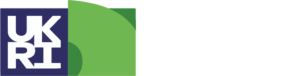Software and online services for creating virtual field trips
Introduction
On this page, we consider the different approaches you can take to producing your virtual field trip. Some involve software you download and install on your computer (e.g., Pano2VR), whereas others are online services (e.g., Google Street View, Thinglink). There are pros and cons to whatever approach you take.
We will focus initially on creating immersive virtual field trips, but (in due course) we will also review non-immersive approaches – such as those using Google Earth Tours and ESRI StoryMaps.
Our approach
It is important to state at the outset that there is no one right way of doing things here. As previously emphasised, there are so many factors to consider over and above educational requirements. These include technical aptitude, creativity, budget, and time available. There is also the question of risk when relying on external companies (e.g., price rises, content suddenly becomes unavailable).
Given our personal preference for immersive virtual field trips, we will start by trying to replicate three stops from the Seatown virtual field trip. The specific stops are 1, 2 and 7. We will renumber stop 7 to stop 3.
Feel free to have a go yourself using the downloadable media provided on this page.
In the video below, we briefly note the features of the Seatown virtual field trip as presented elsewhere on this site. This will give us a better understanding of what it is we are trying to achieve using the different approaches on this page.
Of course, we will also consider other, non-immersive approaches – such as the use of Google Earth Tours and ArcGIS StoryMaps.
Table of Contents
Downloadable media
We have provided some virtual fieldwork images, video, and audio so you can experiment with different software and platforms.
The zipped folder comprises:
- 3 equirectangular images (panospheres)
- standard photos
- audio file
- links to videos
For speed and convenience, the equirectangular images are provided in lower resolution and quality than the ones used in the Seatown virtual field trip.
Some online services, such as Thinglink, would not accept the originals because, at 95Mb, they exceed the 25Mb maximum file size.
Software
Pano2VR Pro
We used Pano2VR Pro to create all the virtual field trips on this site. This is because we were already familiar with it, having used it for the virtual field trips on VR Glaciers and Glaciated Landscapes.
For those who are really into virtual field trips, we feel that Pano2VR will repay the time and effort spent learning the software. Online supporting resources, including an extensive collection of webinars, are very good.
Pano2VR has multiple output options. Most people are likely to export files that they then upload to their web server. The other options are WordPress packages and standalone self-extracting files that can be downloaded onto a computer (admin privileges not required). The latter allows you to disseminate your virtual field trips, and is your only option if you do not have access to a web server or a WordPress site.
For more casual users, or those less interested in technical details, this software is likely overkill. However, if you have decided to invest in a digital SLR or mirrorless camera for virtual field trips, then Pano2VR Pro or similar (e.g., 3DVista Virtual Tour Pro, krpano) is worth considering.
Note that Pano2VR will NOT stitch your images together. If you are using a digital camera and panohead, you will need stitching software to produce your equirectangular images. PTGui is highly recommended.
Pros
- Powerful software
- Relatively inexpensive academic licences
- Very good online supporting resources
- Multiple output options (web, WordPress, self-extracting files)
Cons
- Steep learning curve when moving beyond the basics (although plenty of supporting resources)
- Requires technical aptitude beyond use of the software (e.g., online sharing of published tours, obtaining third party APIs for embedding some maps)
Also consider
Basic Pano2VR Pro workflow
Drop your equirectangular images (panospheres) into the Tour Browser or Viewer. Or use the Input button.
In the User Data panel, add a number or name for each image (e.g., Stop 1, Stop 2, etc.)
Use Point Hotspots to create links between each image.
Use Point Hotspots to add links to photos and videos.
Add Background Audio via the Panorama properties panel.
In the Output panel, choose a format (web, WordPress, or self-extracting file) and a skin.
Upload to your web server or WordPress site or cloud storage (for self-extracting files).
Why I use Pano2VR
Des McDougall (University of Worcester, UK)
I’ve only used Pano2VR for around two years. Prior to that, I used Panotour Pro 2. I switched software soon after Panotour Pro was taken over by GoPro and then discontinued. I knew that the absence of ongoing development would mean that, over time, my tours would gradually become ‘glitchy’ as they became increasingly incompatible with the latest browser standards.
Changing browsers standards is something you do need to think about when producing virtual field trips using software. Unlike virtual tours hosted on external platforms (e.g. Google Earth, ArcGIS StoryMap, ThingLink), it is up to you to update your tours as and when required. If my experience is anything to go by, it is likely that you will have to do so every five to seven years or so. If you no longer have access to an up-to-date version of the original virtual tour software, you may need to rebuild your resource in other software.
For me, it was a close run between Pano2VR and 3DVista. Both are excellent programmes, and in an ideal world I would use both. The single deciding factor for me was the ability to embed a ‘live’ map (with map tiles downloaded from Google or some other server), with locations shown on the map as pins and current field of view indicated by a ‘radar’ icon. At the time, only Pano2VR could do that.
I have been very impressed with Pano2VR, both in terms of functionality and reliability. It did take some time to get my head around ‘skins’ (which determine how the virtual field trip looks and behaves). Although skins are provided with Pano2VR, I wanted to develop one that replicated my previous tours produced using Panotour Pro. I got there in the end, with some help from Ryan Petterson (Stanford) and some downloadable resources from the Pano2Vr forum.
I share my virtual field trips on a University of Worcester server. If you work in an educational setting, you should be able to access server space through your own institution. This is worth pursuing, unless you are happy to pay for ongoing costs associated with commercial hosting. I would not be able to host any of my tours on our virtual learning environment (VLE) because of storage issues. It would also mean that would not be accessible externally.
Other software used:
Adobe Lightroom: processing raw files
PTGui: stitching software
Cloud-based services
If you want the easiest route to creating your virtual field trip, then cloud-based services—such as Google Earth, ArcGIS StoryMap, and ThingLink—are well worth a look.
There is no software to download, and you can create your virtual field trips using only your browser. You do not need to worry about updating your resource to the latest browser standards because this will be done centrally. All you need to think about is content creation.
However, you should be aware of the risks in relying on an external provider. For example, if you are committed to paying monthly or annual fees, what happens if you no longer have the budget for this? What happens if the company goes out of business, or simply decides to abandon the product you rely on for your virtual field trips? Do you lose access to all your resources?
Of course, nothing is forever, and the same arguments can be levied against anything you do in the online sphere. However, it is still worth thinking about this. In doing so, you may wish to consider how long a company been around for.
If you have no budget, then the decision becomes easier for you: Google Earth Tours is the way to go.
Pros
- Create virtual tours from your browser (no software to download and install)
- No need to think about servers (it is all in the cloud)
- Updates to the latest internet and browser standards implemented by the service provider
Cons
- Less design and technical flexibility (compared to, say, Pano2VR or 3DVista)
- You may need to pay a monthly or annual fee (will you always have the budget for this?)
- Service provider may go out of business or decide to discontinue product
ThingLink
If you are looking for a simple, cloud-based solution for creating and sharing immersive virtual field trips, ThingLink is worth a look. It is very easy to use, and it has enough functionality to more or less recreate the look and feel of the virtual field trips provided in the ‘More Inclusive Fieldwork’ project.
ThingLink describes itself on its website as an “…education technology platform that makes it easy to augment images, videos, and virtual tours with additional information and links.”
During recent lockdowns, anecdotal evidence suggests that this platform was well-used by the academic community to create virtual field trips and other resources (e.g., workplace-based scenarios).
Some of the more sophisticated uses of ThingLink (e.g., answering a question correctly before moving on) require a premium academic subscription.
We were able to recreate the overall look and feel of the first three stops of the Seatown virtual field trip in just 15 minutes, not having previously used ThingLink.
The only element we were unable to reproduce was the map pane. There are workarounds, but all involve either providing URLs to other sites or uploading static image files (of maps or satellite images).
Another approach is to use ThingLink alongside other products, such as ArcGIS StoryMaps or Google Earth.
Overall, we were impressed with ThingLink for its ease of use in creating and sharing immersive virtual field trips. We would like to explore the more advanced options in due course, but time was against us for this project.
Pros
- Very easy to use. Ideal for those with little time or inclination to engage with technical details.
- Cloud-based, so no software to download and install. Also, no need to think about hosting arrangements for virtual field trips.
- Free educational account available, as well as subscriptions to suit different requirements
- Paid-for subscriptions offer more advanced functionality, including learner analytics, scenario-based virtual field trips, and options for co-creation with students and other staff).
Cons
- The 1000-view limit for the free education account does not renew
- More advanced functionality requires a subscription (although prices for educational use currently seem very reasonable).
- No obvious way to build virtual field trips using 'live' map tiles from Open Map or Google. Instead, they need to be uploaded to ThingLink as image files (or linked to via URLs)
- Panospheres are not multi-resolution (only an issue for those producing high-resolution imagery).
Basic Thinglink workflow
Images should not exceed 25MB.
Use hotspots to create links between your different virtual field triplocations.
Use hotspots in your 360 images to link to other resources (websites, photos, videos, 3D models, audio).
Copy and share the link to your completed virtual field trip.
COMING SOON
Additional content coming soon includes:
How-to videos (for Pano2VR and ThingLink)
Details on creating Google Earth Tours
Using ArcGIS StoryMaps for virtual field trips
This work is licensed under a Creative Commons Attribution-NonCommercial-ShareAlike 4.0 International License.